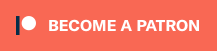I originally posted this on Tumblr and it was very popular, so I thought it should be reposted somewhere that won’t disappear and can be more easily searched for. So here it is, with a few edits.
Buy refurbished. And I’m going to show you how, and, in general, how to buy a better computer than you currently have. I’m fairly tech-knowledgeable, but not an expert. But this is how I’ve bought my last three computers for personal use and business (graphics). I’m writing this for people who barely know computers. If you have a techie friend or family member, having them help can do a lot for the stress of buying a new computer.
There are three numbers you want to know from your current computer: drive size, RAM, and processor speed (slightly less important, unless you’re doing gaming or 3d rendering or something else like that)
We’re going to assume you use Windows, because if you use Apple I can’t help, sorry.
First is storage. This is how much space you have to put files. This is in bytes. These days all drives are in gigabytes or terabytes (1000 gigabytes = 1 terabyte). To get your drive size, open Windows Explorer, go to This PC (or My Computer if you have a really old OS). There are two options with internal drives now: hard drives, aka HD (has a spinning disk inside) and a solid state drive, aka SSD. A solid state drive is like a huge version of a thumb drive – no moving parts, which means it will last longer. If you can afford it, get a SSD.

To get more details, you can right-click on the drive. and open Properties. But now you know your hard drive size, 237 GB in this case. (this is rather small, but that’s okay for this laptop). If you’re planning on storing a lot of videos, big photos, have a lot of applications, etc, you want MINIMUM 500 GB. You can always have external drives as well.
While you’ve got this open, right-click on This PC (or My Computer). This’ll give you a lot of information that can be useful if you’re trying to get tech support.

I’ve underlined in red the two key things. Processor: it can help to know the whole bit (or at least the Intel i# bit) just so you don’t buy one that’s a bunch older, but processor models are confusing and beyond me. The absolutely important bit is the speed, in gigahertz (GHz). Bigger is faster. The processor speed is how fast your computer can run. In this case the processor is 2.60 GHz, which is just fine for most things.
The number of cores will also help with speed, especially if you tend to have a lot of things open at once. Unfortunately, as far as I know you have to look up the processor to find out how many cores it has.
The other bit is RAM. This is “random-access memory” aka memory, which is easy to confuse for, like how much space you have. No. RAM is basically how fast your computer can open stuff. This laptop has 16 GB RAM. Make sure you note that this is the RAM, because it and the hard drive use the same units.
If you’re mostly writing, use spreadsheets, watching streaming, or doing light graphics work 16 GB is fine. If you have a lot of things open at a time or gaming or doing 3d modeling or digital art, get at least 32 GB or it’s gonna lag a lot.
In general, if you find your current laptop slow, you want a new one with more RAM and a processor that’s at least slightly faster. If you’re getting a new computer to use new software, look at the system requirements and exceed them.
I’ll show you an example of that. Let’s say I wanted to start doing digital art on this computer, using ClipStudio Paint. Generally the easiest way to find the requirements is to search for ‘program name system’ in your search engine of choice. You can click around their website if you want, but just searching is a lot faster.
That gives me this page

(Clip Studio does not have very heavy requirements).
Under Computer Specs it tells you the processor types and your RAM requirements. You’re basically going to be good for the processor, no matter what. That 2 GB minimum of memory is, again, the RAM.
Storage space is how much space on your hard drive it needs.
Actually for comparison, let’s look at the current Photoshop requirements.

Photoshop wants LOTS of speed and space, greedy bastard that it is. (The Graphics card bit is somewhat beyond my expertise, sorry)
But now you have your three numbers: hard drive space, RAM (memory) and processor (CPU). Now we’re going to find a computer that’s better and cheaper than buying new!
We’re going to buy ~refurbished~
A refurbished computer is one that was used and then returned and fixed up to sell again. It may have wear on the keyboard or case, but everything inside (aside from the battery) should be like new. (The battery may hold less charge.) They’re usually former business computers. A good dealer will note condition. And refurbished means any flaws in the hardware will be fixed. They have gone through individual quality control that new products don’t usually.
I’ve bought four computers refurbished and only had one dud (Windows kept crashing during set-up). The dud has been returned and replaced with a good one.
You can buy refurbished computers from the manufacturers (Lenovo, Dell, Apple, etc) or from online computer stores (Best Buy and my favorite Newegg). You want to buy from a reputable store because they’ll have warranties offered and a good return policy (you can find refurbished computers on eBay for example, but it’s more work to check the sellers).
I’m going to show you how to find a refurbished computer on Newegg.
You’re going to go to Newegg.com, you’re gonna go to computer systems in their menu, and you’re gonna find refurbished

Then, down the side there’s a ton of checkboxes where you can select your specifications. If there’s a brand you prefer, select that (I like Lenovos A LOT – they last a long time and have very few problems, in my experience. Yes, this is a recommendation).
Put in your memory (RAM), put in your hard drive, put in your CPU speed (processor), and any other preferences like monitor size or which version of Windows you want (I don’t want Windows 11 any time soon). I generally just do RAM and hard drive and manually check the CPU, but that’s a personal preference. Then hit apply and it’ll filter down.
I’m going to say right now, if you are getting a laptop and you can afford to get a SSD, do it. SSD is a solid-state drive, vs a normal hard drive (HDD, hard disk-drive). They’re less prone to breaking down and they’re faster. But they’re also more expensive.
Anyway, we have our filtered list of possible laptops. Now what?
Well, now comes the annoying part. Every model of computer can be different – it can have a better or worse display, it can have a crappy keyboard, or whatever. So you find a computer that looks okay, and you then look for reviews.
Here’s our first row of results

Let’s take a look at the Lenovo, because I like Lenovos and I loathe Dells (they’re… fine…). That Thinkpad T460S is the part to Google (search for ‘Lenovo Thinkpad T460s reviews’). Good websites that I trust include PCMag, LaptopMag.com, and Notebookcheck.com (which is VERY techie about displays). But every reviewer will probably be getting one with different specs than the thing you’re looking at.
Here are key things that will be the same across all of them: keyboard (is it comfortable, etc), battery life, how good is the trackpad/nub mouse (nub mice are immensely superior to trackpads imho), weight, how many and what kind of ports does it have (for USB, an external monitor, etc). Monitors can vary depending on the specs, so you’ll have to compare those. Mostly you’re making sure it doesn’t completely suck.
Let’s go back to Newegg and look at the specs of that Lenovo. Newegg makes it easy, with tabs for whatever the seller wants to say, the specs, reviews, and Q&A (which is usually empty).

This is the start of the specs. This is actually a lesser model than the laptop we were getting the specs for. It’s okay. What I don’t like is that the seller gives very little other info, for example on condition. Here’s a Dell with much better information – condition and warranty info.

One thing you’ll want to do on Newegg is check the seller’s reviews. Like on eBay or Etsy, you have to use some judgement. If you worry about that, going to the manufacturer’s online outlet in a safer bet, but you won’t quite get as good of deals. But they’re still pretty damn good as this random computer on Lenovo’s outlet shows.

Okay, so I think I’ve covered everything. I do recommend having a techie friend either help or double check things if you’re not especially techie. But this can save you hundreds of dollars or allow you to get a better computer than you were thinking.
Enjoy this post? Support me on Patreon or Ko-fi